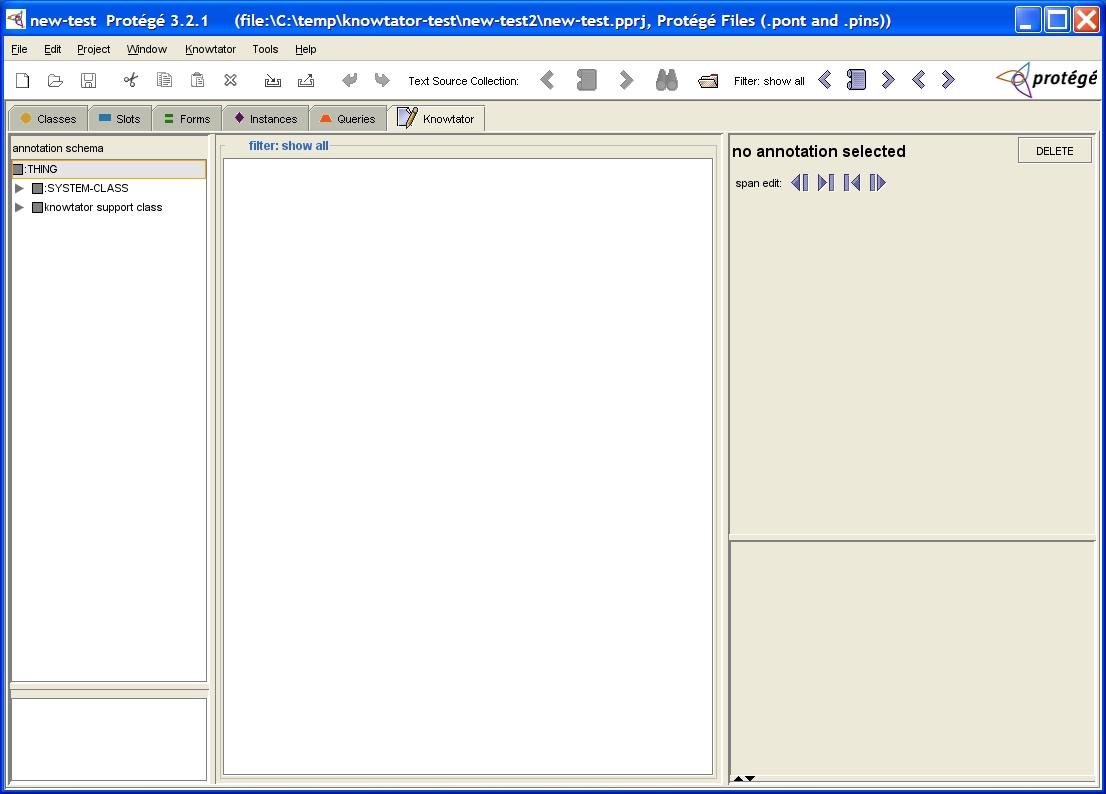Installation
- Install Protégé version 3.3 (build 430)
See version compatibility for appropriate version information.
- Download Knowtator
- Unzip knowtator-VERSION.zip to your Protégé plugins directory (e.g.
C:\Program Files\Protege_3.3.1\plugins)
- Verify that the directory
<protege-home>/plugins/edu.uchsc.ccp.knowtator exists.
- Close and restart Protégé if it is running.
- It is recommended that you read
Setting the Heap Size and
Scalability and Tuning
if you are concerned about memory and performance issues. There are instructions there for configuring the
maximum heap size of the JVM.
To create a new annotation project do the following (these instructions have changed for version 1.8):
- Launch Protege and close the welcome dialog if it appears.
- Select
Menu->File->New Project
- Select the option
Protégé Files(.pont and .pins) from the dialog titled "Create New Project". Click Finish.
- Select
Menu->File->Save Project
- In the text field labeled 'Project' type the directory and name of your annotation project (e.g. "c:/temp/myannotations") and click OK.
Warning! The name of your annotation project may not be "knowtator".
- Select
Menu->Project->Configure... from the menu bar. Select the tab labeled Tab Widgets in the configuration dialog that appears.
- Select the checkbox labeled
Knowtator and click 'OK'
- A dialog titled
Confirm Knowtator. Click OK.
- A dialog titled
Save? appears that asks you whether you want to save your project. Only the option 'Cancel' will abort adding Knowtator to this project. In general, you should click "Yes".
- A dialog with the title
Configuration Reset appears. Click OK.
- Your new annotation project is now ready to go. Verify that Knowtator was properly loaded by clicking on the tab
labeled 'Knowtator'. The screen should look something like the screenshot below.
Next you will want to create an annotation schema. Please see the quickstart tutorial for basic information
on how to create an annotation schema. You will also want to configure your annotation project. Please see the configuration
page for instructions on how to configure Knowtator.
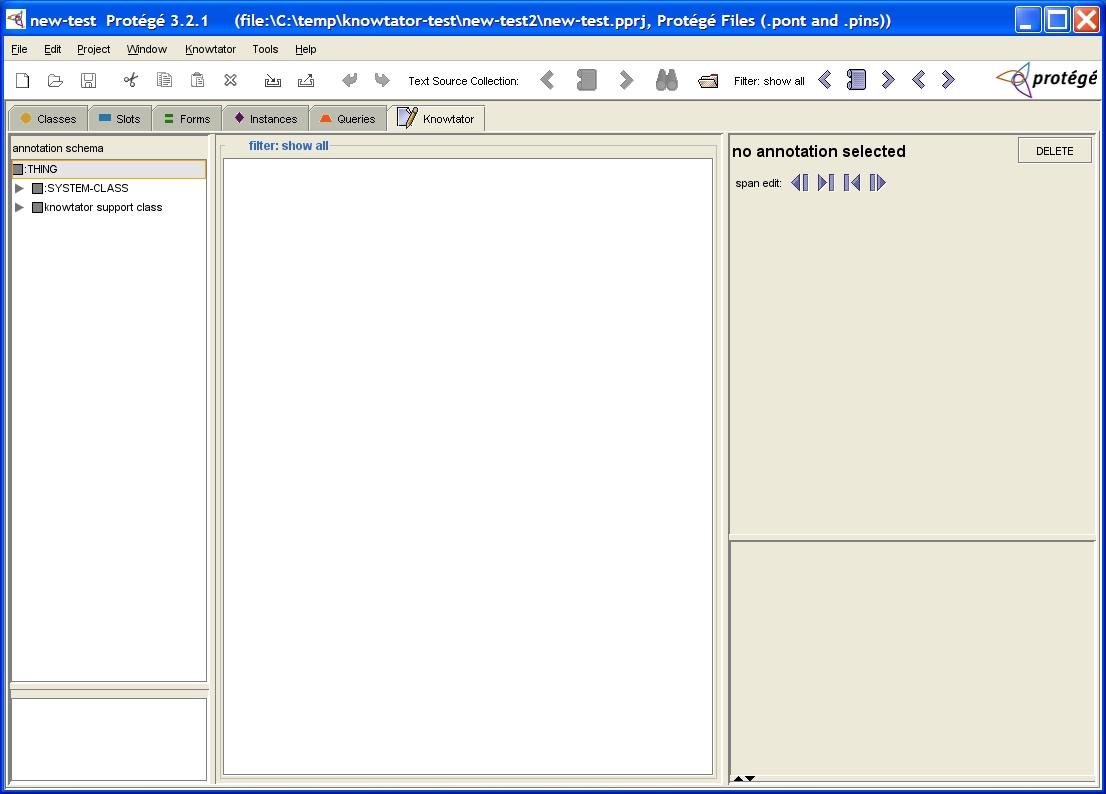
Maintained by Philip V. Ogren.
This file last modified (none)