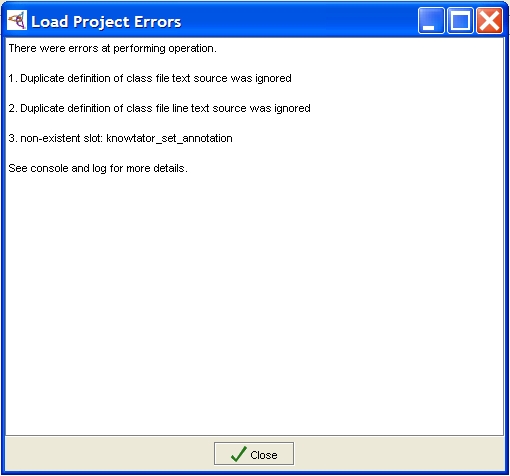Updating Knowtator
Quick Instructions
Download Knowtator
Unzip knowtator-VERSION.zip to your Protégé plugins directory (the structure of the zip file has changed for versions 1.4 and later)
Verify that the directory <protege-home>/plugins/edu.uchsc.ccp.knowtator exists.
Close and restart Protégé if it is running.
Check the version of Knowtator you are running by doing the following: navigate to Menu->Help->About Plugins->Knowtator.
The first time that you open a project created or used in an earlier version of Knowtator you may be prompted to "Save, Close, and Reopen" your
annotation project. Please do. If Knowtator/Protege complains of errors, then please save, close, and reopen again (see note at bottom of page.)
It is a good idea to back up your annotation project files before updating Knowtator.
Detailed Instructions
To update your version of Knowtator to the latest release do the following:
- Determine the location of your Protégé home directory using your favorite
file navigation tool. Windows Explorer, for example, can be opened by typing [Windows]+E (the 'Windows'
button is typically between the ctrl and alt keys.)
Windows: Protégé is typically installed at:
c:\Program Files\Protege_(version)\
Linux: Protégé is typically installed at ~/Protege_(version)/, where "~" is you home directory
(such as /home/myname).
Mac: Protégé is typically installed at:
/Applications/Protege_(version)
We will refer to your Protégé home directory as <protege-home>
- Download the current version of Knowtator from the download page.
Knowtator is distributed as a zip file.
- Unzip the downloaded file into the Protégé plugins directory at
<protege-home>/plugins.
In current versions of Windows,
handling of zip files is built into Windows Explorer, otherwise a tool like WinZip will work fine. In
Linux a command line tool such as 'unzip' or 'jar' (i.e. 'jar -xvf knowtator.zip) will do the job. If an older version of Knowtator is
already installed, then you will need to overwrite any existing files that you are warned about.
- Verify that the files provided in the downloaded zip file have been extracted to the correct location. This can be done by checking that the following directory exists:
<protege-home>/plugins/edu.uchsc.ccp.knowtator
- If you have Protégé running, then close it and open it again.
- The plugin should be properly updated. To check the version of Knowtator you are running do the following: navigate to
Menu->Help->About Plugins->Knowtator. This will contain an information page including version information.
Knowtator requires annotation projects to include a Protégé project called knowtator.pprj. For more
information see this FAQ. For version 1.4 and later, Knowtator automatically
updates these files the first time that an annotation project is loaded with the new version of Knowtator.
You may be asked to save, close, an re-open your annotation project when this happens. You may see a warning dialog
such as the one below. These warnings should be harmless and can be ignored.
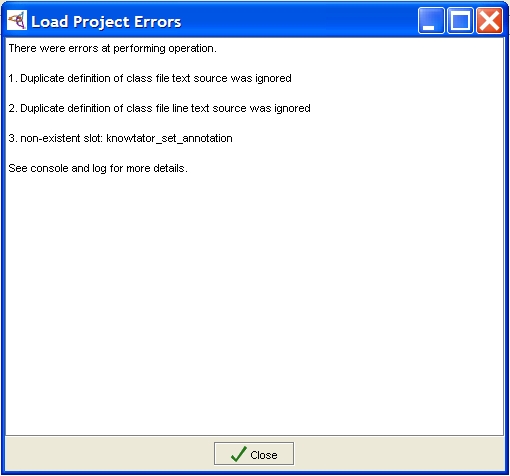
Maintained by Philip V. Ogren.
This file last modified (none)